Duration: 3 days
Course Description
Students create fully automated, reproducible, custom Windows 10 IoT Enterprise 2019 LTSC / SAC images for their target systems. These image configurations, consisting of component settings, applications, device drivers, powershell scripts and update packages, are created using the Windows System Image Manager (SIM). To test the images, students either use their own target systems or use virtual machines (Hyper-V).
At the beginning of the course, the student sets up his development environment. To do this, he installs all the necessary tools included in the Windows 10 ADK (Assessment and Deployment Kit).
He learns to work with the GUI of the WICD to create sophisticated Flash images or executable "Provisioning Package". To do this, make settings in the various components or packages, insert drivers and applications to create a bootable, customer-specific image for our target system. This bootable Flash Production Media image will no longer require interaction during installation.
He learns to create professional configurations using the GUI of the SIM. To do this, make settings in the various components or packages, set up drivers, applications, users, enter the product ID, insert updates and language packs. For each project, he can create a Configuration Set. The results of a configuration are stored in an "Answer File" AutoUnattend.xml, which contains all settings, which are then loaded and installed by install.exe during the installation process.
He gets to know the 7 boot phases and thus has another possibility to make applications, drivers or adjustments during these phases. To prepare a custom image for mass production, he uses the "SysPrep" tool. After the first master installation, the student applies SysPrep to reset the image to phase 3 "generalize", setting the security identifier to NULL. The image is now clone-capable and can be distributed to all other systems. Restarting the systems then generates a unique SID. To optimize the SysPrep process, the student can also create an Unattend.xml and pass it as a parameter to the SysPrep, which is e.g. suppresses the reinstallation of the drivers.
He learns to create a bootable USB stick with WinPE (Preinstallation Environment), then use the
DISM (Deployment Image Servicing and Management) tool to backup the partition with the reference image over the network or on a USB stick.
To do this, the DISM tool provides options such as "Capture Image" and "Apply Image".
Professional or advanced applications:
He learns to activate the Lockdown features via the "Windows features" control panel and then "Device Lockdown". Features include Custom Logon, Keyboard Filter, Shell Launcher, Unbranded Boot and Unified Write Filter.
For these tasks, he also gets to know the following tools: "Group Policy Editor, Command line management tools, e.g. uwfmgr.exe for Universal Write Filter, Registry Editor, PowerShell scripts, and Windows Management Instrumentation (WMI). For each hidden function, the student generates examples and tests the results.
Reality Lab means: "The student can bring their own Reference System to this course."
Agenda
- Introduction into Windows 10 IoT (Internet of Things) Enterprise
- Windows 10 IoT Enterprise Standard Installation
- Windows 10 ADK (Assessment and Deployment Kit)
- Windows ICD (Imaging and Configuration Designer)
- Build and Deploy Win10 IoT Enterprise using ICD
- Create Windows provisioning answer files
- Build a provisioning package
- The 7 Windows Setup Configuration Passes
- Windows System Image Manager (SIM)
- Create a generalized Image with Sysprep
- Windows PE (WinPE)
- Deployment Image Servicing and Management (DISM)
- Windows 10 activation Issues
- Activation of the Lockdown features
- Overview of the Device Lockdown possibilities in Windows 10 IoT
- Using the Control Panel to install the Device Lockdown features
- Using DISM to install the Device Lockdown features
- Configuration of the Lockdown features
- Image Configuration Designer (ICD) with “Provisioning Package”
- System Image Manager (SIM)
- Group Policy Editor to change policy settings
- Command line management tools e.g. “uwfmgr.exe” for the Universal Write Filter
- Registry Editor to change settings in the registry
- PowerShell scripts
- Windows Management Instrumentation (WMI)
Hands-on Lab: Imaging and Deploying Windows
Contents
- Planning: Design devices and base images for different audiences
- Get the tools needed to customize Windows
- Customize and install your first Windows image with WICD
- Create new images using provisioning packages
- Customize and install your first Windows image with SIM
- Install Windows PE
- Generate with SysPrep an Master Image
- DISM
- Keyboard Filter
- Shell Launcher
- Unbranded Boot
- Custom Logon
- Unified Write Filter
Requirements
Basic computer skills
Prerequisites
System designer and developer
Course Material
- Seminar Materials (English)